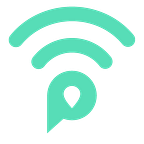The Facebook Pixel + PoweredLocal
We’re closing the loop for offline conversions.
One of the huge advantage that Online businesses have over those with a physical location is analytics and tracking.
One of the most significant things that you can do with PoweredLocal is to bridge this and track analytics & use some advertising tools to mark your business’ visitors for future advertising or to recognise a closed sale.
First, I want to show you the simplest one. integrating a Facebook Pixel into PoweredLocal.
What will happen is that when a user logs onto the Wi-Fi network, the pixel will fire with enriched information including that user’s email address and phone number. Effectively pixeling that user in Facebook for cross browser, cross-device, tracking.
This allows a number of different outcomes. All epic.
- Conversion tracking. If you are running ads on Facebook, then their system relies on the pixel firing to know if a user has converted. E.g. you run ads to get people to come into your burger joint. That ad shows up on my newsfeed, even if I just scroll past it or click it, Facebook knows I have seen it. Then two days later, I show up at you burger joint, join the Wi-Fi network and Boom, Facebook has just seen a conversion. Meaning they can optimise to lower costs/increase conversions. Its win/win.
- Targeting. Some of the smart things that you can do in facebook is running ads to a pixeled audience — i.e someone who has been to your shop. It gets a bit smarter and you can even target people based on time they were pixeled (up to 180 days). So say you know some touch-points to get people back in, and its 3 weeks. You can literally run ads to people who were last instore between 3 and 4 weeks ago. Its awesome.
See. Epic.
Now you might think its super complex to set this up. Well it would be, except that we get marketing so we have done all of the development work. All you need is a PoweredLocal account and your Facebook Pixel ID.
Go to the Apps section in your PoweredLocal portal and click on the Facebook Pixel app. Then paste in your Pixel ID and save.
What you can expect to see in the pixel data
We’ll send over with the pixeled user some additional data you can use for targeting, particularly if you have multiple locations with us.
We will report;
- Network Name — eg. Michael’s Burger Joint Free WiFi (this is the Wi-Fi network name your visitors see)
- Page Nickname — eg. Main Page (this is the nickname you set in the Pages are of your PoweredLocal portal)
- Access Point Name — eg. MichaelBurgers-AP3 (this is the nickname you set for the actually access point the user has connected to)
📈 Using these options you can create ads that can be used for explicit targeting, for look-a-like targeting or even to avoid running ads and wasting money to people who have been in already. You can even setup ads that are optimised to get people to check-in on Wi-Fi.
You could also look at Audience Insights in your Facebook Advertising panel to get a sense for the types of visitors you have and how to appeal to them.
Instructions
Have you got the pixel installed and want to know where to see and use the data?
Data in Facebook Business Manager will appear within couple hours of the first Wi-Fi log-in session after adding your Pixel.
Facebook Business Manager has a section totally dedicated to pixels. To get there, click on the hamburger icon to expand to all tools and select Pixels.
On this page, the Event Pageview usually represents the pages visited on your website from your web Pixel. CompleteRegistration, Search, & View Content are the events fired by PoweredLocal, every time a person log-into the Wi-Fi at the venue.
Where to look for the details
In order to check the details, click on the pixel name and something similar to this will appear:
The frequency of firings of CompleteRegistration and Search events gives a sense of the traffic to the site/location/business.
Using this information
Here are a couple of the most common ways to utilise the data.
a) Conversion optimisation.
If you run Facebook ads and would like to optimise them towards a venue visit (in other words, give Facebook a signal to drive traffic that will visit the venue), you have to select “CompleteRegistration” as conversion events during ad set up.
b) Audience Insights.
Facebook has a powerful tool to provide demographical and interest information about custom audiences. You can use that tool to find insights about the people visiting the venue.
Click on the hamburger icon and select Audiences. Click on Create a new audience. Select custom. Then Website traffic.
Build the audience from event CompleteRegistration. Specify the date range.
It make take a few hours or sometimes days for the insights to populate, but when ready you can head to the Audience Insights tool and select the newly created audience and see information about that audience.
Poweredlocal has an advanced feature to show insights and logins with the Facebook pixel at more granular level (like device or page or venue). If you would like to gain insights about your audience at that level of granularity, talk to your account manager and we will walk you through the set up.
We send information about the router MAC address in ViewContent event with parameter content_type.
We send information about the page_id in Search event with parameter content_type.
A custom audience for multiple venues or devices could look something like the below image that includes a filter for a Router — which might be one of many in your venue as well as a login page, where you might have many different sites or login types in one venue.
Something that takes this to the next level is Offline Events. We wrote a seperate article about it that you can see here:
https://whatthe.fi/wi-fi-facebook-offline-events-82ac19b489fc